Google Sync now supports Gmail
Synctastic. Well at least if you have one of the supported phones. Google Sync now also supports Gmail in addition to Calendar and Contacts and works with iPhone, iPod Touch, Windows Mobile, and S60 devices.
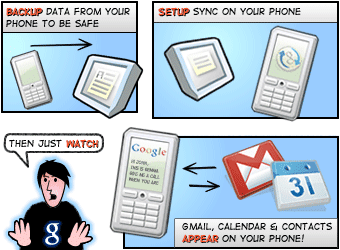
Synctastic. Well at least if you have one of the supported phones. Google Sync now also supports Gmail in addition to Calendar and Contacts and works with iPhone, iPod Touch, Windows Mobile, and S60 devices.
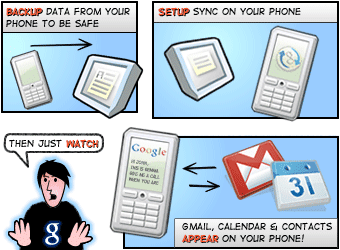
ComScore shows Yahoo Mail is still the world’s leader in e-mail services, but the bad news (for Yahoo) is that Google’s Gmail is the fastest growing service. Hotmail is still #2, and AOL just slipped to #4 after Gmail who leapfrogged them to go to #3.
Four years ago when we sized up Hotmail vs Yahoo vs Gmail, Gmail was the clear winner and has only become progressively better. Witness all of the improvements and feature additions that they’ve [Google] have put into Gmail.
For example, this week Google showed off another killer feature – the ability to import your e-mail from other accounts into Gmail.
Do yourself a favor and get a Gmail account.

Nice new feature for your Google account (same as the one you use for Gmail) – get a password-reset code via SMS or text message.

All you need to do is click on Accounts, then Password Recovery Options and add your cell phone #.
 Gmail user? Bet you didn’t know that you could sign out your Gmail session remotely?! If you did, then you might be considered a Gmail master.
Gmail user? Bet you didn’t know that you could sign out your Gmail session remotely?! If you did, then you might be considered a Gmail master.
The Google Gmail team has put together a nice set of tips grouped by ‘belt level’ so that you too can become a Gmail Ninja. As much of an avid Gmail user that I am, even I learned something.
Boy I wish we had these when I was in college. I don’t miss continually walking to and from the laundry room or just sitting in those loud, hot rooms waiting for my laundry to finish. Maytag is testing out some new connected washers and dryers at a Wheelock College.
These washers and dryers can e-mail and text you when they’re done. Better yet, the whole roomful of machines is Web-ified, and you can see if (and which) machines are free and/or in use.
Have I mentioned how much I like Gmail? Here’s a new Gmail Labs feature called “Suggest more recipients“. It works by looking at your past sent history to see who you e-mail often and in what kinds of groups. If it thinks you may want to add additional recipients, it then sticks it under your To: box (see the circled red area in the screenshot).

Thank you, thank you Gmail Labs team. There is now a new Labs feature that lets you insert images directly into e-mails you compose within Gmail. While it’s not something I use that often, when I do, I spend waaaay too much time trying to get images inserted.

Don’t know about Gmail Labs? Oh, you’re missing out, but I warn you – don’t go clicking that tab right now unless you’ve got a few hours to spend exploring, oohing and aahing.

Autopilot is the latest Gmail Labs product and it’s a doozy. If you are innundated with e-mail, and need some more efficient way to deal with it, including replying, then consider Autopilot.
Simply set some settings like Brevity, and Capitalization and let Autopilot write those e-mails for you. Autopilot looks at your past history to get a feel for your writing style.

…
The Gmail Lab team has added another new feature called Undo Send, and it works exactly like it sounds. For 5 seconds after you click Send on an e-mail, you can cancel it.
While I may only need this once in a blue moon, when I need it, I need it! My only feature request is that the undo time be customizable; 5 seconds isn’t long enough for my slow-thinking brain.

Gmail’s latest Lab feature, Multiple Inboxes, is a doozy. I had to try this the minute I saw it. The name is a tab bit misleading, but Multiple Inboxes (MI) lets you get a glimpse into your other Gmail folders, labels or saved searches by providing additional boxes on your main Gmail screen.
Here’s an example – you want to always see the latest 5 starred items in a separate list without having to click on the Starred link in the left pane. Easy, create a separate pane in MI that shows exactly that. The screenshot shows 3 additional panes to the right of the Inbox.

What’s funny about this is quickly discovering that my 19″ monitor just isn’t wide enough to show enough of the e-mail preview that I want. No worries, I just placed the preview directly under my Inbox. And yes, time to get new monitors!