 Mvix advertises their MV-5000U Multimedia Center as the next evolution in portable entertainment which enables watching movies, home videos, digital photos and listening to music through your TV or home-theater system or even in your automobile. The device can also be used as a USB 2.0 external hard drive as well. Check out what the Geeks thought about this scaled down portable replacement for a HTPC (Home Theater Personal Computer) by reading on.
Mvix advertises their MV-5000U Multimedia Center as the next evolution in portable entertainment which enables watching movies, home videos, digital photos and listening to music through your TV or home-theater system or even in your automobile. The device can also be used as a USB 2.0 external hard drive as well. Check out what the Geeks thought about this scaled down portable replacement for a HTPC (Home Theater Personal Computer) by reading on.
Mvix is the manufacturer’s representative of products manufactured by Unicorn Information Systems Co. Ltd based out of Korea. Currently, Mvix carries two different multimedia players including the MV-4000U and the MV-5000U ($199 and $249 respectively). The two differences between the models are that the MV-5000U have an LCD screen on the front as well as an FM transmitter (which could be useful for mobile applications). You can purchase an 80gb, 160gb, 250gb and a 300gb bundled hard drive ranging in price from $59 to $159 extra as well as a Car Adapter and IR Extended for $24.99.
 The Geeks received a Mvix MV-5000U unit to review. The MV-5000U measures 7.5 inches tall, 6 inches deep and 2.5 inches wide. This compact little box has mirrored sides and a slick front with LEDs towards the top showing various status states of the device (power, usb connectivity, ide access,and if the device is playing), a 128 x 44 mm LCD screen, various buttons (setup, stop, power and a button wheel for the menu with an ok button in the center) as well as an IR reciever. The posterior of the device contains a number of connections including RCA L/R, Coaxial, Digital Optical, RCA Y, Pr, Pb, S-Video, IR Extender, USB 2.0 and of course a power connection. Also located on the back is a nearly silent fan as well as a thumb screw to secure the hard drive in the device.
The Geeks received a Mvix MV-5000U unit to review. The MV-5000U measures 7.5 inches tall, 6 inches deep and 2.5 inches wide. This compact little box has mirrored sides and a slick front with LEDs towards the top showing various status states of the device (power, usb connectivity, ide access,and if the device is playing), a 128 x 44 mm LCD screen, various buttons (setup, stop, power and a button wheel for the menu with an ok button in the center) as well as an IR reciever. The posterior of the device contains a number of connections including RCA L/R, Coaxial, Digital Optical, RCA Y, Pr, Pb, S-Video, IR Extender, USB 2.0 and of course a power connection. Also located on the back is a nearly silent fan as well as a thumb screw to secure the hard drive in the device.
 The package includes the MV-5000U unit, stand, remote control, bag for portability, driver CD for Windows, A/V and Stereo cables, power cable, a USB cable and a manual.
The package includes the MV-5000U unit, stand, remote control, bag for portability, driver CD for Windows, A/V and Stereo cables, power cable, a USB cable and a manual.
Features
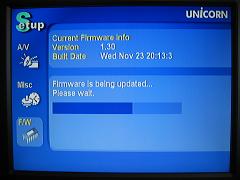 One of the nice features the Mvix multimedia players provide is the ability to upgrade firmware easily. The latest firmware can be downloaded via MvixUSA’s web site. The firmware upgrades tend to add new CODECs and new abilities to the device. You can see what the latest files and formats supported by Mvix Multimedia Players in MvixuSA’s knowledge base.
One of the nice features the Mvix multimedia players provide is the ability to upgrade firmware easily. The latest firmware can be downloaded via MvixUSA’s web site. The firmware upgrades tend to add new CODECs and new abilities to the device. You can see what the latest files and formats supported by Mvix Multimedia Players in MvixuSA’s knowledge base.
As of the v1.40 firmware, the following video CODECs are supported: DivX 5.x, DivX 4.x, DivX 3.11, XviD, MPEG-1, MPEG-2, MPEG-4, AVI, DVD (IFO/VOB), VCD (DAT) and an ISO image file. An ISO image file is an image of a CD or DVD saved in ISO file format. ISO image files are widely used to store/backup/archive CD/DVD media. ISO is a common CD image format for DOS, Windows (Joliet ISO extension), Linux (RockRidge ISO extension) and other operating systems. Audio files supported include MP3, AC3, M3U (playlist format), OGG, WMA, DTS Passthrough, and MP2. Currently JPG is the only image file supported. It would be nice if support for a couple extra digital picture formats and perhaps the TY video format (Tivo) were supported but it’s easy enough to convert TYs to MPEGs. I do suspect more CODECs will be added in future firmware upgrades.
To assist in making the product portable, the Mvix MV-5000U comes with a built-in FM Transmitter. While I simply used cables to connect to a TV for the most part, I tested the FM Transmitter which is simple to tune via the setup menu to one of the selectable four channels. The FM Transmitter essentially turns the Mvix MV-5000U into a mini-radio station and would be very useful on a trip for a cordless audio connection to the automobile’s radio.
As far as video options, the Mvix MV-5000U supports NTSC and PAL with screen aspect ratios of 16:9, 4:3 Letter Box and Pan Scan as well as upscaling to 1920 x 1080i and 1280 x 720p. What else could you could ask for in a device like this? Nothing!
Setup
 Unless you purchased a unit with a hard drive bundled, the first step in setting up the MV-5000U is installing a 3.5″ hard drive. For the review I chose a 200gb hard drive. You cannot use a SATA drive. Also, make sure the hard drive is setup as primary and not cable select or “cs”.
Unless you purchased a unit with a hard drive bundled, the first step in setting up the MV-5000U is installing a 3.5″ hard drive. For the review I chose a 200gb hard drive. You cannot use a SATA drive. Also, make sure the hard drive is setup as primary and not cable select or “cs”.
No tools are needed to install the hard drive and the process literally takes thirty seconds, maybe a minute if you are not technically inclined. You simply unlock the box moving a switch on the bottom of the unit allowing you to slide off the side of the case. Next you simply plug the power and cable into the hard drive and place the hard drive in the drive storage bay. Then you screw the hard drive in place with the screw included and the thumb screen located in the back of the unit. Finally, you replace the side of the case and move the switch on the bottom of the case to the locked position. The only thing you need to watch for is making sure the power cable does not interfere with the lock switch on the bottom of the case. Overall the process was very simple.
Once you install the hard drive you need to partition the drive and have to hook the unit up to a computer. The drive appeared immediately as a drive in Windows XP Pro and you just need to create a new partition and format the hard drive through Disk Management. Depending on the size of your hard drive, you might want to go and grab dinner!
Finally, you just need to hook the Mvix MV-5000U to a TV and run through the setup. The setup menu allows you to change items such as what frequency the FM Transmitter transmits on, aspect ratio, audio output, contrast and brightness, and language.
Testing
To test the device we wanted to check the various features to make sure they worked and to gather opinions on the ease of use of the product both physically and logically (moving around the device to access media).
After connecting the device to the computer, I tested the speed of the transfer of files to the Mvix MV-5000U. The USB 2.0 interface is capable of data transfer rates of up to 480Mbps though never really seen in real world conditions. Transferring close to 80GB of digital files took slightly less than 45 minutes for an average of around 30Mbps. The transfer rate is on par with most other USB 2.0 external hard drives and could definitely be used for an external storage device as well.
Once I had transferred a large catalog of digital audio, photo and video files, I also copied the latest (v1.40) firmware upgrade available from Mvix’s knowledgebase on the web. To upgrade the firmware you simply create a directory called “UPGRADE” and place the upgrade file in the folder. Finally you navigate to the setup firmware upgrade menu and press the OK button. That’s it!
Testing the video features required the use of several TVs including a standard TV and two Hi-Def TVs with different aspect ratios. I used component cables to connect to the various TVs with little effort and changing the setup to the correct aspect ratio was simple. To check out the HDTV upscaling using a ripped DVD (The Incredibles) I created an ISO image and then played a scene on one of the test Hi-Def TVs. The only way I could think to test the HDTV upscaling was to look and judge the video and the image produced was gorgeous.
The next feature we tested was the FM Transmitter. The test was a simple one as we only had to set a channel or two through the Setup Menu for the FM Transmitter, turn on a radio to the channel setup on the device, and finally hit play on some video or music. The furthest distant we tested picking up the device was around thirty feet away from the Mvix MV-5000U and through one wall. Since this feature is probably setup for use while traveling in an automobile, this range seems sufficient.
The next tests we conducted were to test the various formats including the audio, photo and video digital files. The first test we conducted included viewing digital photos. Since I keep my digital files in distinct directories (or folders for the Mac crowd) including year then date and description, I copied the entire directory structure to the Mvix MV-5000U. Because of my directory structure organization, I could easily navigate to a set of photos I wanted to view then either watch one photo at a time or a series using the slideshow feature. At times, the remote control would get in my way as I tried to hit the OK button but accidentally hit the down arrow. Also, I wish several other digital photo formats were supported besides JPG. While I tend to save JPG files I do have several PNG and GIF files that it would have been nice to view. Overall, the image looks nice on the TV using the Mvix MV-5000U and is fairly simple to find a photo series provided you save digital photos in separate directories and can get around a directory structure fairly simply.
The next format tested was audio. With the 200GB drive I installed in the Mvix MV-5000U, I had enough space to store my 80GB music library in full. Again, I store my music library in directories by artist then album so navigating to the music album I want to listen too was simple. The only format of music that the Mvix MV-5000U would not play is iTunes formatted files and due to copyright and copy protection, I doubt they will ever support that format. Unfortunately my iTunes downloaded files are becoming numerous and my wife and I tend to purchase music from iTunes rather than buying CDs. To overcome this obstacle you could use a product like tunebite which allows you to digitally re-record music on your computer. You get a cleaner copy because tunebite records digitally rather than the old way of MP3ing your iTunes downloaded files of creating a CD then reading that CD in. While music is playing various statistics of the digital audio file are displayed. It would have been nice to display the album art. The music quality was as excellent as the encoding, especially through a larger system with nice speakers!
Finally, I wanted to test various video formats and most of my collection played including AVI and MPGs my wife and I had collected from Buffy and Enterprise. Most of the videos you receive in email like “Cat attacking Kid� and “Long Range Basketball to Little Kid’s Head� videos worked as well. Obviously my TY format files I downloaded from my TiVO did not work (again assuming copyright and copy protection will not allow Mvix to add these CODECs). Finally I tested ripping a DVD to an ISO and transferring to the Mvix MV-5000U to play and that worked and was a simple process. In the past with similar type of products I have sometimes noticed skipping or pausing of the video as the hard drive churned but with all the video files tested including a couple of episodes of Buffy and Enterprise and the ripped DVD movie I did not see any pausing or skipping at all. Some of the videos you get off the web do not look that great but that’s unavoidable due to the size and quality of the video when it was encoded. Overall, the video features are outstanding on the Mvix MV-5000U. There were a couple of video files (with mpg and avi extensions) that did not work, but these videos also did not work on another machine I have. This means I must have downloaded and installed the proper video CODEC at some time in the past on the machine that I could view the files on.
You can view additional screenshots to check out the GUI interface on MvixBase.
Documentation
The manual for the gizmo is basic and does not let you know about all the features and how to access all the features. Luckily, Mvix has created a support site called MvixBase which is a collection of “How-To� articles, troubleshooting articles as well as the distribution point for firmware. You can submit your questions and they seem to be answered rather quickly.
I found this site very useful for finding information such as what the differences are between the MV-4000U and MV-5000U, how to play background music while viewing a photo slideshow and how to backup and play your DVDs on the Mvix MV-5000U. The support site more than makes up for the basic manual especially since no one reads the manual!
Where can I buy?
The Mvix MV-4000U and MV-5000U can be purchased directly from Mvix’s web site and cost $199 and $249 respectively.
What’s Groovy:
The Mvix MV-5000U has a decently high grooviness factor and as my wife mentioned several times… this is “pretty cool!� The construction of the device and ease of use installing a hard drive are excellent. The gizmo is an extremely small form factor and solidly built. One of the best features of the Mvix MV-5000U is that the device is silent and very quiet while running. There is nothing worse than trying to get engrossed in a song or video but hearing fans and a hard drive churn. That is not an issue with the MV-5000U.
Mvix definitely concentrated on making the device easy to setup and use. Installing the hard drive literally takes less than a minute and is simple even if you have never opened a computer before. Setting the device up to communicate with your computer was a simple process and upgrading the firmware was the easiest firmware upgrade I’ve ever dealt with.
Finally, the device works and display videos (even upconverts for the HD crowd) beautifully and I saw no skipping or pausing while watching episodes and movies off the device… it just works.
What’s Sucky:
Gizmos in this category are still considered to be in the early adopter phase so there are definitely going to be areas where you wish something was different. In the case of the Mvix MV-5000U, a few items I wish could be different include support for more formats. I’d love to see TY for TiVO but due to copyright that’ll never happen and PNG as well as gif for digital pictures for example. I’m sure more formats will be added with future firmware upgrades. Also, when the USB cable is plugged into a computer, you cannot view contents on the TV. This would be useful but not necessary. It would also be nice to transfer files over a wired or wireless network (I believe this is already in the works). Finally, my last wish list item would be the ability to stream content from the web and a web browser after a network connection was added.
The only part of the gizmo that was frustrating was the remote control. The navigation arrow keys were small and close together and I kept hitting the down arrow key by accident while trying to hit OK. Also, the manual was quite basic, but who uses manuals anyway?
| Features | Performance | Quality | Value |
|---|---|---|---|
 |
 |
 |
 |
|
Mvix MV-5000U Multimedia Player has far too many features to fully mention in this overview section. My favorite features include one of the easiest firmware upgrades I have ever seen, portability with the FM transceiver and option car adapter, upscaling for HDTVs as well as being able to setup the screen in either 16:9 or 4:3 ratios. The features that could improve include the remote control as the buttons are too small and support for more photo extensions and the ability to add extra video CODECs. |
The multimedia player worked quite well and the audio/video never skipped, stopped or got off sync and the upscaling looked very good. The USB 2.0 connection allowed me to transfer roughly 80GB worth of digital audio, video and photos in just under 45 minutes! That’s roughly 30MB/second and is comparable to most external hard drive solutions present on the market today. The only issue with performance is the smaller than usual remote control (which I fixed by adding the Mvix to a Harmony Remote – yes, the MV-5000U is supported!) and the menu system which takes a little to get use to. |
The quality of the product is very high. Besides the plastic lock and unlock slide on the bottom of the unit, the unit is really solid and strong (not to mention stylish!). The device definitely was assembled tightly. The remote control feels solid as any other remote control but again, the buttons are too small. The firmware (built-in software with the audio and video features) works but could be improved. Overall the quality is quite outstanding though. |
The Mvix MV-5000U is priced at $249 without a hard drive or the car bundle. You can purchase your own 200GB or better hard drive for roughly $100 so for a grand total of around $350 you can have a small and portable device that allows you connect your digital music, photos and videos easily to a display such as a TV or projector which is what most people want to use a multimedia HTPC for but at much more of the cost. Of course if you want to use the HTPC for PC functions, Mvix’s MV-5000U may not be for you but you would need to spend maybe four times as much. In this Geek’s opinion, I’d rather have a device like the MV-5000U than a full grown PC in my family room, especially for a quarter of the cost. |
| Overall | |||
 |
|||
|
Mvix MV-5000U Multimedia Player makes the process of bringing your digital media to your TV or projector quite easy starting with adding the hard drive of your choosing into the device without having to own a tool, to moving your digital media from your computer to the device easily by simply dragging and dropping files, to viewing the media on the TV screen. If you are looking for an easy way to view or listen to your digital media without having to worry about network issues and having a larger and louder HTPC in your living room, the MV-5000U is a great option. The portability offered by the gizmo definitely adds a bonus as you can purchase the car adapter for power and flip through all your photos, music and videos in a car provided you have the display. Overall, much like my wife, I think this device is “cool�! |
|||

There is a community of Mvix owners who gather at MvixCommunity.com and discuss their boxes as well as what’s upcoming, their wishlists, as well as how to tweak and mod Mvix boxes. There is also a Wiki with a bunch of hacking tips and howtos.
review for iphone 3G at http://theiphone3g.blogspot.com/